ObscuraCam
Installing ObscuraCam
ObscuraCam အား ထည့္သြင္းျခင္း
There are several ways of installing ObscuraCam. If you are used to installing Android Apps from the Google Play store then this is possible to do with ObscuraCam. However, if you are concerned about being tracked you may wish to install ObscuraCam directly from the website of the makers, the Guardian Project.
To continue, you will need to be connected to the Internet via wifi or a data connection.
ObscuraCam အား ထည့္သြင္းတပ္ဆင္ရန္ နည္းလမ္းမ်ားစြာရွိပါသည္။ အန္းဒရြိဳက္ apps မ်ားအား Google Play မွ ရယူထည့္သြင္းေလ့ရွိပါက ObscuraCam ကို ၄င္းေနရာမွရယူႏိုင္ပါသည္။ သို႔ေသာ္ ထိုသို႔ရယူျခင္းေၾကာင့္ ေျခရာခံလိုက္ခံရနိုင္ျခင္းအတြက္ ပူပန္မႈရွိပါက ObscuraCam ကို ဖန္တီးထားေသာ Guardian Project ၏ ၀ဘ္ဆိုဒ္တြင္လည္း ေဒါင္းလုဒ္ရယူႏိုင္ပါသည္။ ဆက္လက္လုပ္ေဆာင္ရန္အတြက္ ၀ိုင္ဖိုင္ သို႔မဟုတ္ data connection ကိုသံုးၿပီး အင္တာနက္ခ်ိတ္ဆက္ရန္လိုပါသည္။
Installing directly from the Guardian Project
Guardian Project မွ တိုက္ရယူ ထည့္သြင္းျခင္း
Before you can install an app in the following way you will need to adjust the security settings on your device to Allow installation of apps from unknown sources.
အပလီေကးရွင္းအား မထည့္သြင္းမွီ မိမိစက္အတြင္းရွိ လံုၿခံဳေရးဆက္တင္ တြင္ Allow installation of apps from unknown sources ကို အမွန္ျခစ္ေပးျခင္းျဖင့္ ျပင္ဆင္ေျပာင္းလဲေပးရမည္ျဖစ္သည္။
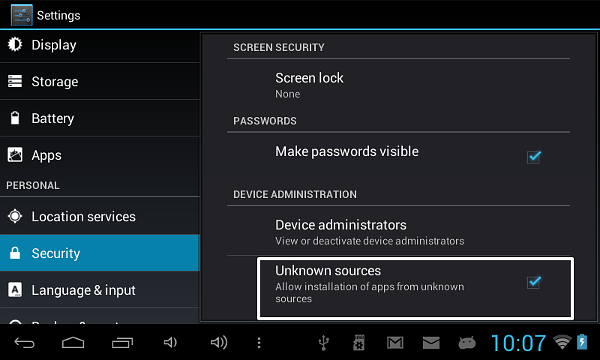
While it is great to have an alternative to Google Play and to be able to install apps directly to our devices, it is important to know that there are risks to installing apps from untrusted sources. Make sure you either use Google Play, a trusted source like the f-droid project OR the website of the developers. Don't download apps (apk files) from just anywhere on the web.
မိမိတို႔၏စက္မ်ားအတြင္းသို႔ apps မ်ားကို တိုက္ရိုက္ေဒါင္းလုပ္ထည့္သြင္းနိုင္ေသာ ဂူဂဲပေလးကဲ့သို႔ အျခားေရြးခ်ယ္စရာတခု ရွိေနသည္မွာအဆင္ေျပလွေသာ္လည္း စိတ္ခ်ယံုၾကည္နိုင္ေလာက္သည့္ ရင္းျမစ္ေနရာမ်ားမွ မဟုတ္သည့္ အပလီေကးရွင္းမ်ားကို ထည့္သြင္းတပ္ဆင္အသံုးျပဳျခင္းသည္ အႏၱရာရွိေၾကာင္း သိရွိထားရန္အေရးႀကီးပါသည္။ ထို႔ေၾကာင့္ Google play၊ F-droid ႏွင့္ ဖန္တီးထုတ္လုပ္ထားသူမ်ား၏ ၀ဘ္ဆိုဒ္ စသည့္ စိတ္ခ်ယံုၾကည္ရသည့္ ၀ဘ္ဆိုဒ္မ်ားကိုသာ အသံုးျပဳၾကရန္ႏွင့္ ေတြ႕ကရာ ၀က္ဘ္ဆိုဒ္မ်ားမွ apps (apk ဖိုင္မ်ား) မ်ားကို ေဒါင္းလုပ္ရယူျခင္းမ်ား မျပဳမိပါေစႏွင့္။
To install directly from the Guardian Project point the web browser of your Android device to http://guardianproject.info.
Guardian Project မွ တိုက္ရိုက္ ရယူနိုင္ရန္ မိမိအန္းဒရိြဳက္ရွိ ၀ဘ္ဘေရာက္ဇာတြင္ http://guardianproject.info ဟုရိုက္ထည့္၍ရွာပါ။
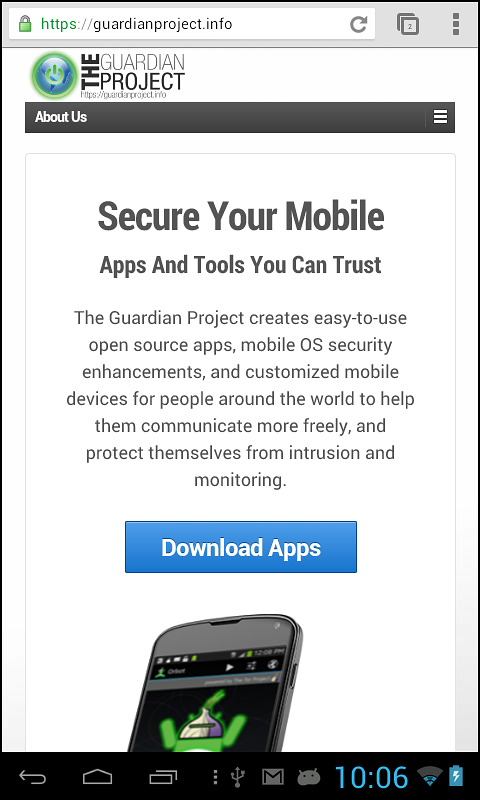
Click on the Download Apps link. This takes you to a page where you can find out more about the apps offered by the Guardian Project and lists a few different ways of installing them. Scroll down the page until you see the details for ObscuraCam and click on the Direct Download (.apk) link.
ထို႔ေနာက္ ရရွိလာမည့္စာမ်က္ႏွာရွိ Download Apps ကို ကလစ္ႏွိပ္ပါ။ ထိုသို႔ကလစ္ႏွိပ္ျခင္းအားျဖင့္ Guardian Project မွ ေပးထားေသာ အျခား apps မ်ားႏွင့္ ထည့္သြင္းတပ္ဆင္ပံုနည္းလမ္းအခ်ိဳ႕ကို ေဖာ္ျပေပးထားသည့္ စာမ်က္ႏွာသို႔ေရာက္ရွိသြားမည္ျဖစ္ၿပီး၊ ၄င္္းစာမ်က္ႏွာကို ObscuraCam ႏွင့္ပတ္သတ္ေသာ အေသးစိတ္အခ်က္အလက္မ်ားကို ေဖာ္ျပေပးထားသည့္ ေနရာေရာက္သည္အထိဆြဲခ်ၿပီးေနာက္ Direct Download (.apk) ဆိုသည့္ လင့္ခ္ကို ကလစ္ႏွိပ္ပါ။
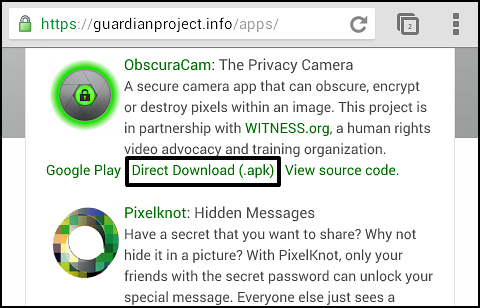
When you have clicked on the link you should get a notification on your navigation bar that you are downloading a file.
ေဖာ္ျပထားသည့္လင့္ခ္ကို ေရြးခ်ယ္ၿပီးၿပီဆိုပါက လမ္းညႊန္ဘားတန္း (navication bar) တြင္ ေဒါင္းလုပ္ရယူေနၿပီျဖစ္ေၾကာင္း မွ်ားေဇာက္ထိုးပံုအခ်က္ျပမႈကိုေတြ႔ရွိရမည္ျဖစ္သည္။

When this disappears your download should have completed and you can click this area of the screen to see your downloaded file.
ထို႔ေနာက္ ၄င္းအခ်က္ျပပံုကေလး ေပ်ာက္ကြယ္သြားေသာအခါ ေဒါင္းလုပ္ရယူျခင္းၿပီးဆံုးၿပီျဖစ္ၿပီး၊ ရယူထားၿပီးျဖစ္ေသာ ေဒါင္းလုဒ္ဖိုင္ကိုေတြ႔နိုင္ရန္ အန္းဒရြိဳက္မ်က္ႏွာျပင္ေပၚရွိ ၄င္း အခ်က္ျပမႈေဖာ္ျပရာ ဧရိယာတစ္၀ိုက္အား ႏွိပ္လိုက္ပါ။
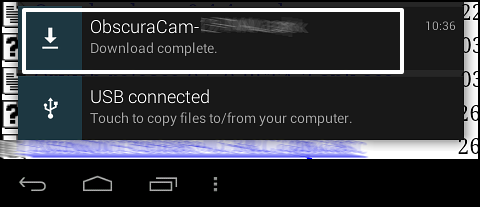
If the above technique doesn't work for you then you should be able to find the file in your Download file by using the file manager on your Android device.
အထက္ေဖာ္ျပပါနည္းလမ္းအတိုင္းအဆင္မေျပပါက မိမိအန္းဒရိြဳက္၏ ဖိုင္မန္ေနဂ်ာ (File manager)ရွိ ေဒါင္းလုပ္ဖိုဒါ (folder) တြင္ရွာေဖြနိုင္သည္။
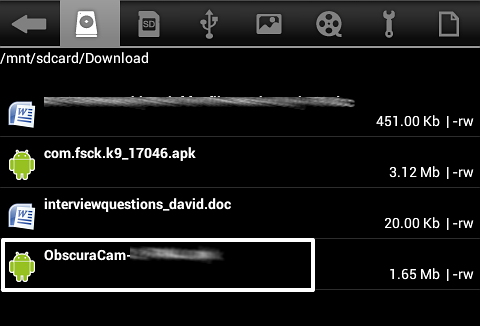
Using either of the ways above, click on the name of the downloaded .apk file, in this case to start the installation process. You will be given a choice on how to install the application. Select Package installer and click on Just once.
အထက္ေဖာ္ျပပါနည္း တနည္းနည္းကိုအသံုးျပဳၿပီး ေဒါင္းလုပ္ရယူထားေသာ (.apk) ပါသည့္ဖိုင္ (ObscuraCam ဆိုေသာဖိုင္) ကို မိမိစက္တြင္ထည့္သြင္းတပ္ဆင္ရန္ ေရြးခ်ယ္ေပးပါ။ ထည့္သြင္းတပ္ဆင္ျခင္း (installation) ကို မည္သည့္နည္းလမ္းျဖင့္ျပဳလုပ္မည္ဆိုသည္ ကို ေမးလာမည္။ ထိုအခါ Package installer ကို ေရြးခ်ယ္ၿပီး၊ Just once ကို ကလစ္ႏွိပ္ေပးပါ။

You are then shown the permissions that ObscuraCam application needs to run on your device. You should allow this by selection Install.
ထို႔ေနာက္ မိမိ၏စက္ ထဲတြင္ ObscuraCam အပလီေကးရွင္းကို ထည့္သြင္းႏို္င္ရန္လိုအပ္ေသာ ခြင့္ျပဳခ်က္ေတာင္းခံသည္ကို ေဖာ္ျပေပးလာမည္ျဖစ္ၿပီး၊ ထိုသို႔ခြင့္ျပဳရန္အတြက္ Install ကိုေရြးခ်ယ္ေပးပါ။
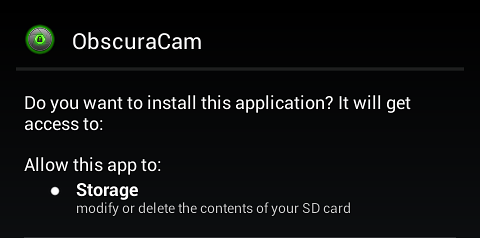
Then click Open when you are done and Accept to the terms of service when you are happy with them.
You are now ready to use ObscuraCam on your device.
ထို႔ေနာက္ Open ကို ကလစ္ႏွိပ္၍ ဆားဗစ္ကို အသံုးျပဳရာတြင္လိုက္နာရမည့္အခ်က္မ်ား (terms of service) ကို Accept လုပ္ေပးပါ။ ထိုသို႔ျပဳလုပ္ၿပီးၿပီဆိုပါက မိမိစက္တြင္ ObscuraCam ကို အသံုးျပဳႏိုင္ၿပီျဖစ္သည္။
Installing ObscuraCam from Google Play
ObscuraCam ကို Google Play ရယူထည့္သြင္းျခင္း
Start Google Play by clicking on the Play icon or the Shop icon on your android device.
မိမိ အန္းဒရိြက္မွ Play Store (သို႔) Shop အိုင္ကြန္ ကိုႏွိပ္၍ ဂူဂဲလ္ ပေလး ကို ရယူပါ။

In the top bar, you should then be able to see a search icon that looks like a magnifying glass.
ထိုအခါ အေပၚရွိဘားတန္းေပၚတြင္ မွန္ဘီးလူးပံုစံ ရွာေဖြေရးအိုင္ကြန္ပံုေလးကို ေတြ႔ရမည္ျဖစ္ပါသည္။

In the top left corner of the screen you should see a flashing cursor allowing you to type a search term to search the Google Play store.
လက္ယာဘက္ထိပ္တြင္ Google play စတိုးတြင္ ရွာေဖြရန္ မိမိရွာေဖြလိုေသာအရာႏွင့္ ပတ္သက္သည့္ စကားလံုးမ်ားကိုေရးရန္ မွိတ္တုတ္မွိတ္တုတ္ျဖစ္ေနေသာ မွ်ားေလးကိုေတြ႔ရမည္ျဖစ္သည္။
Type in "ObscuraCam".
၄င္းရွာေဖြေရးဘားတန္းတြင္ ObscuraCam ဟုရိုက္ထည့္လိုက္ပါ။

To search click on the search icon.
မွန္ဘီလူးပံုရွာေဖြေရးအိုင္ကြန္ကုိ ကလစ္ႏွိပ္ေပးပါ။

The application you want in the list shown is called "ObscuraCam". Click on the panel to see information on the application. You will also see the option to INSTALL.
မိမိလိုအပ္ေသာ ေဆာ့၀ဲ အပလီေကးရွင္းသည္ “ObscuraCam” ျဖစ္ၿပီး ၄င္းႏွင့္ပတ္သတ္ေသာ အခ်က္အလက္မ်ားကိုသိရွိနိုင္ရန္ အတြက္ ကလစ္နွိပ္ရမည္ျဖစ္သည္။ ထို႔ျပင္ တပ္ဆင္ႏိုင္ရန္အတြက္ Install ဆိုသည္ကိုပါ ေတြ႔ရမည္ျဖစ္သည္။
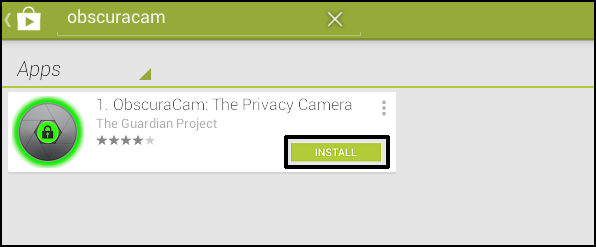
Click on the INSTALL option and follow the instructions. You will need to agree to allow ObscuraCam access to storage. This is normal and you should accept to be able to use the application.
ထို႔ေနာက္ INSTALL ကို ကလစ္ႏွပ္ရမည္ျဖစ္ၿပီး ညႊန္ၾကားထားေသာ ညႊန္ၾကားခ်က္မ်ား အတိုင္း ဆက္လက္၍ေဆာင္ရြက္သြားရမည္ျဖစ္သည္။ မိမိအေနျဖင့္ ObscuraCam အား မိမိဖုန္း၏ storage ကို အသံုးျပဳခြင့္ေပးရမည္ျဖစ္သည္။ ထုိသို႔ခြင့္ျပဳေပးရျခင္းမွာ ပံုမွန္လုပ္ရိုးလုပ္စဥ္သာျဖစ္ၿပီး အသံုးျပဳနိုင္ရန္ လက္ခံခြင့္ျပဳေပးရမည္ျဖစ္သည္။
You are now ready to use ObscuraCam on your device.
ထိုသို႔ျပဳလုပ္ၿပီးၿပီဆိုပါက မိမိစက္တြင္ ObscuraCam ကို အသံုးျပဳႏိုင္ၿပီျဖစ္သည္။
ထိုသို႔ျပဳလုပ္ၿပီးၿပီဆိုပါက မိမိစက္တြင္ ObscuraCam ကို အသံုးျပဳႏိုင္ၿပီျဖစ္သည္။
ထိုသို႔ျပဳလုပ္ၿပီးၿပီဆိုပါက မိမိစက္တြင္ ObscuraCam ကို အသံုးျပဳႏိုင္ၿပီျဖစ္သည္။
ထိုသို႔ျပဳလုပ္ၿပီးၿပီဆိုပါက မိမိစက္တြင္ ObscuraCam ကို အသံုးျပဳႏိုင္ၿပီျဖစ္သည္။